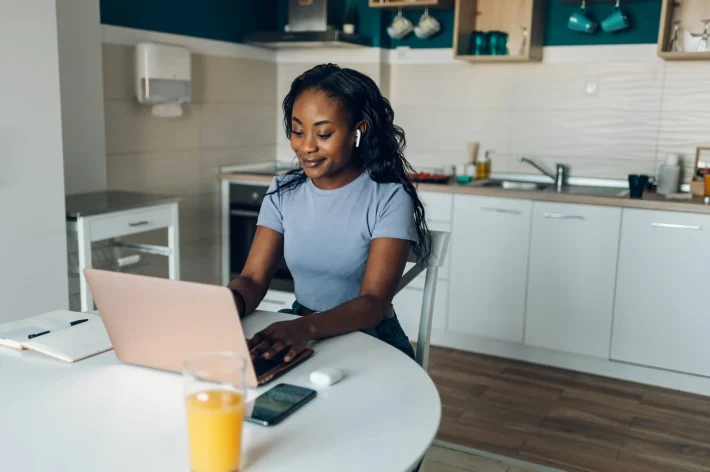A Beginner’s Guide to Setting Up Your WordPress Theme

Your WordPress theme is the visual foundation of your website, dictating its overall design, layout, colors, and fonts. Choosing and setting up the right theme is crucial for creating a professional and engaging online presence. Whether you’ve just installed WordPress or are looking to refresh your existing site, this guide will walk you through the process of setting up your WordPress theme like a pro.
Step 1: Finding the Perfect Theme
The first step is discovering a theme that aligns with your website’s purpose, brand, and desired aesthetic. You have two main avenues for finding WordPress themes:
- The WordPress Theme Directory (Free Themes): Accessible directly from your WordPress dashboard (“Appearance” > “Themes” > “Add New”), this directory boasts thousands of free themes. These are reviewed and generally offer a solid foundation for your site.
- How to browse: Use the search bar to look for themes based on keywords (e.g., “blog,” “business,” “e-commerce”). You can also filter by popular, latest, and features.
- Preview: Before installing, click the “Preview” button to see how the theme might look with some sample content.
- Premium Theme Marketplaces: Websites like ThemeForest, Creative Market, Astra Themes, StudioPress, and many others offer a wide variety of paid, premium themes. These often come with more advanced features, customization options, and dedicated support.
- Research: Explore different marketplaces and browse themes within your niche. Pay attention to demos, features lists, customer reviews, and support documentation.
Step 2: Installing Your Chosen Theme
Once you’ve found a theme you love, the next step is to install it on your WordPress website. The process differs slightly depending on whether it’s a free or premium theme.
- Installing a Free Theme:
- Navigate to Appearance > Themes in your WordPress dashboard.
- Click the “Add New” button at the top.
- Use the search bar to find the theme by name or browse the available options.
- Once you find the theme, hover over it and click the “Install” button.
- After installation is complete, the “Install” button will change to “Activate.” Click it to make the theme live on your website.
- Installing a Premium Theme:
- Download the theme: After purchasing a premium theme, you’ll usually receive a ZIP file containing the theme files.
- Navigate to Appearance > Themes in your WordPress dashboard.
- Click the “Add New” button at the top.
- Click the “Upload Theme” button at the top left.
- Click the “Choose File” button and select the ZIP file you downloaded.
- Click the “Install Now” button.
- Once the theme is installed, click the “Activate” link to make it live.
Step 3: Exploring Theme Options and Customization
After activating your theme, it’s time to explore its options and customize it to match your brand and preferences. The level and location of customization options vary significantly between themes.
- The WordPress Customizer: This is the most common place to start customizing your theme. Navigate to Appearance > Customize. Here, you’ll typically find options to:
- Site Identity: Change your site title, tagline, and upload a logo and favicon.
- Colors: Adjust the main colors of your website.
- Fonts: Choose different typography for headings and body text.
- Header & Footer: Customize the appearance of your website’s header and footer.
- Menus: Create and manage your website’s navigation menus.
- Widgets: Add and arrange content blocks in widget areas (usually sidebar and footer).
- Homepage Settings: Choose what displays on your homepage (latest posts or a static page).
- Theme Options: Many themes have their own dedicated options panel within the Customizer for more specific settings related to layouts, blog styles, and more.
- Theme Options Panel (Separate): Some themes, especially premium ones, might have a separate “Theme Options” or similarly named section within the “Appearance” menu in your WordPress dashboard. This panel often provides more extensive control over various aspects of the theme.
- Individual Page/Post Settings: Some themes offer specific layout or design options that you can configure on a per-page or per-post basis when you’re editing them. Look for meta boxes or settings panels within the editor.
Step 4: Importing Demo Content (Optional)
Many premium themes come with demo content – pre-designed pages, posts, and layouts that you can import to quickly get a feel for how the theme looks and functions. This can be a great starting point for building your own site.
- Locate the demo import option: This is usually found under “Appearance” > “Theme Options” or a similarly named section. Some themes might require you to install specific plugins before you can import demo content.
- Follow the instructions: The import process varies depending on the theme. Be patient as it might take a few minutes to complete.
- Customize the imported content: Remember that demo content is just a starting point. You’ll need to replace the placeholder text and images with your own content and adjust the design to fit your brand.
Step 5: Testing and Refining
Once you’ve set up your theme and made some initial customizations, it’s crucial to test your website thoroughly:
- Check responsiveness: Ensure your website looks good on different screen sizes (desktops, tablets, and mobile phones). The WordPress Customizer often has responsive preview options.
- Test all functionalities: Click through all the links, buttons, and forms to make sure everything is working correctly.
- Review your content: Ensure your text and images are displaying properly within the theme’s layout.
- Get feedback: If possible, ask friends or colleagues to review your website and provide feedback.
Conclusion:
Setting up your WordPress theme is an exciting step in creating your online presence. By carefully choosing a theme that aligns with your vision and taking the time to customize it, you can create a website that is both visually appealing and functional. Don’t be afraid to experiment and explore the different options your theme offers. With a little effort, you’ll have a website that truly reflects your brand and engages your audience. Happy customizing!