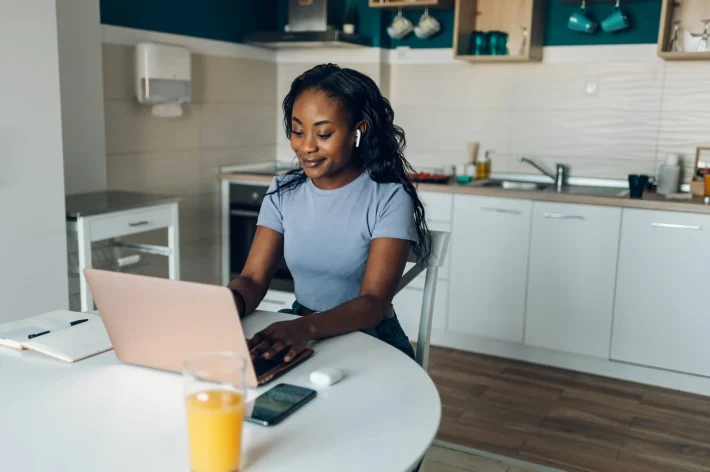A Beginner’s Guide to Finding and Setting Up WordPress Security Plugins

Your WordPress website is your online home, your digital storefront, or your creative hub. Just like a physical space, it needs robust security to protect it from threats. In the digital world, these threats come in the form of hackers, malware, brute-force attacks, and other malicious activities. Thankfully, WordPress offers powerful security plugins that act as your website’s vigilant guardians.
This beginner-friendly guide will walk you through the essential steps of finding and setting up security plugins to fortify your WordPress fortress and safeguard your valuable data and hard work.
Why Security Plugins are Crucial for Your WordPress Site:
Ignoring website security is like leaving your front door wide open. Security plugins provide layers of protection against various threats by:
- Blocking malicious login attempts: Preventing brute-force attacks where hackers try numerous password combinations.
- Scanning for malware and vulnerabilities: Identifying and alerting you to potential security weaknesses in your files and plugins.
- Implementing firewalls: Acting as a barrier between your website and malicious traffic.
- Monitoring file integrity: Detecting unauthorized changes to your website’s core files.
- Enforcing strong passwords: Encouraging users to create secure passwords.
- Implementing two-factor authentication (2FA): Adding an extra layer of security to the login process.
- Managing IP addresses: Blocking suspicious or known malicious IP addresses.
Step 1: Identifying Your Security Needs
Before diving into the vast world of security plugins, take a moment to consider your website’s specific needs. While every WordPress site benefits from basic security, some might require more robust protection. Consider:
- The sensitivity of your data: If you handle sensitive user information, payment details, or confidential data, strong security is paramount.
- The volume of traffic: High-traffic websites can be more attractive targets for attacks.
- Your technical expertise: Some plugins offer more advanced features that might require a deeper understanding of security concepts.
Step 2: Finding Reputable Security Plugins
Choosing the right security plugin is crucial. Here’s where to look for reliable options:
- The WordPress Plugin Directory (Free Options): Start with the official WordPress repository (“Plugins” > “Add New”). Look for well-rated plugins with a large number of active installations and recent updates. Popular free security plugins include:
- Wordfence Security: A comprehensive plugin offering a firewall, malware scanner, login security, and more.
- Sucuri Security: Known for its website malware scanning, hardening features, and post-hack actions.
- All In One WP Security & Firewall: A user-friendly plugin with a wide range of security features categorized by difficulty level.
- iThemes Security (formerly Better WP Security): Offers various security tweaks and hardening options.
- Premium Security Plugins: For more advanced features, dedicated support, and potentially more robust protection, consider premium plugins offered by the developers of the free options above or other reputable security companies.
Key Factors to Consider When Choosing a Security Plugin:
- Features: Ensure the plugin offers the security features that align with your needs (firewall, scanner, login protection, etc.).
- Ease of Use: Look for a plugin with an intuitive interface that is easy for you to understand and manage.
- Reviews and Ratings: Pay attention to user reviews and ratings in the WordPress Plugin Directory or on the plugin developer’s website.
- Active Installations and Updates: A high number of active installations and frequent updates indicate that the plugin is well-maintained and trusted.
- Support: Check if the plugin developer offers adequate documentation and support in case you encounter issues.
- Performance Impact: While security is crucial, choose a plugin that doesn’t significantly slow down your website.
Step 3: Installing Your Chosen Security Plugin
The installation process for security plugins is the same as for any other WordPress plugin:
- Navigate to Plugins > Add New in your WordPress dashboard.
- Search for the plugin by name (if it’s free from the directory).
- Click “Install Now” next to the plugin.
- Once installed, click “Activate.”
- For premium plugins: Upload the ZIP file you received after purchase via Plugins > Add New > Upload Plugin. Install and then activate.
Step 4: Configuring Your Security Plugin Settings
Activating the plugin is just the first step. You need to configure its settings to properly protect your website. The configuration process varies depending on the plugin you choose, but here are some common areas you’ll likely encounter:
- Basic Setup Wizard: Many plugins offer a guided setup process to help you configure the essential settings. Follow the on-screen instructions carefully.
- Firewall: Enable and configure the firewall to block malicious traffic. You might need to put it in “learning mode” initially to allow legitimate traffic.
- Malware Scanning: Schedule regular malware scans to detect any infections on your website. Configure how the plugin should handle обнаруженные threats (quarantine, delete, etc.).
- Login Security: Configure settings to limit login attempts, enforce strong passwords, and potentially enable two-factor authentication.
- IP Blocking: Review and manage blocked IP addresses. You might need to manually block suspicious IPs.
- File Integrity Monitoring: Enable this feature to receive alerts when changes are made to your core WordPress files.
- Email Notifications: Configure email alerts to be notified of security events, such as blocked login attempts or detected malware.
- Whitelisting: You might need to whitelist your own IP address or other trusted IPs to avoid being accidentally blocked.
- Hardening: Explore options to further secure your WordPress installation, such as disabling file editing in the admin area or hiding the WordPress version.
Step 5: Regular Monitoring and Maintenance
Setting up a security plugin is not a one-time task. You need to regularly monitor its activity and ensure it’s functioning correctly.
- Review logs and reports: Most security plugins provide logs of their activity, such as blocked threats and scan results. Regularly review these logs to stay informed.
- Keep your plugin updated: Security plugins are constantly updated to address new threats and vulnerabilities. Ensure you have automatic updates enabled or manually update them regularly.
- Stay informed about security best practices: Keep up-to-date with the latest WordPress security recommendations and adjust your plugin settings accordingly.
Conclusion:
Investing time in finding and setting up a reliable security plugin is one of the most important things you can do to protect your WordPress website. By following these steps and staying proactive about your site’s security, you can significantly reduce the risk of attacks and ensure the safety and integrity of your online presence. Don’t wait until it’s too late – fortify your WordPress fortress today!